Change Security Details
If you wish to change any of your login or security details use the Change Security Details option from the Select Account page or Current Items page:
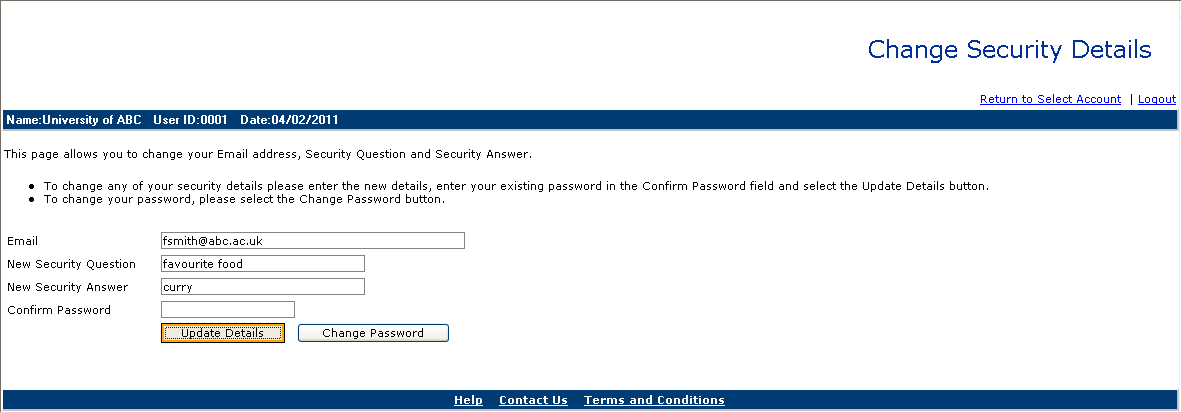
When entering this page the Email, New Security Question and New Answer fields are defaulted in. Any or all of these can be changed, but before they can be saved you must enter your current password in the Confirm Password field.
Any changes that are made can then be saved using the Update Details button.
If you wish to change your password use the Change Password button to display the following page:

Enter your Old Password, then enter your New Password and confirm it in the Confirm Password field.
The New Password must be between 7 and 50 characters long, include at least one number, and contain no special characters (for example * or -).
Once you have entered the password click on the Update Password button to save the changes.
To return to the main Change Security Details page click on the Change Security Details button.