Pay on Account
Use the Payments On Account page to make a payment on account. This can be reached using the Pay on Account option on the Current Items page (if you are a student/customer) or Select Account page, or if you are a parent, you will log in to this page:
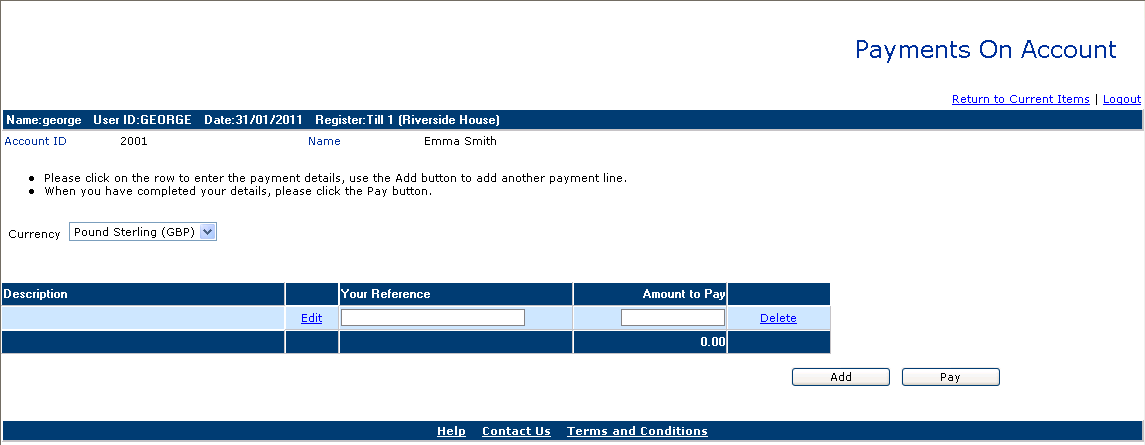
If you have selected a student/customer on a previous page, the details will be defaulted through, as shown in the example above.
If you are making a payment for yourself, your Account ID and Name will be defaulted through.
If you are a parent or sponsor an Account ID field is available for you to use, enter the required Account ID and click on the Find button:

Once you have found the Account you require, or if you already found it on the previous page:
• If the Currency field is displayed and available for selection, select the currency to want to take the payment in. Whether or not the Currency field is displayed and available for selection is determined by the Payment Provider being used.
• Click
on the Edit field to display the Edit Description window (see Edit Description window for further
details):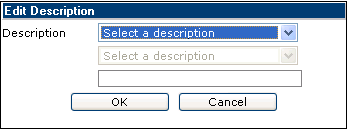
• Enter or select a Description(s). Then click on the OK button to save the details and return to the Payments On Account page.
• From
here you can enter Your Reference and the
Amount To
Pay: 
• You can enter further payments for the current account by clicking on the Add button and repeating the process described above.
• If you are a sponsor or a parent, you can enter payments for a different account, if required. To do this clear the Account ID field and then enter a different ID. You can then enter a payment for that account as described above.
• Once you have entered all payments you wish to make you can select the Pay button; the Current Items/Sundry Payments/Payments on Account Confirmation page or Confirmation page will be displayed depending on the Payment Provider being used.
 Edit Description window
Edit Description window