Using Web Payments as a student/customer
A student/customer can make payments directly for themselves either against a specific invoice or on account.
To use the Web Payments system you must first Register as a new user.
When logging in as student/customer the Current Items page is displayed:
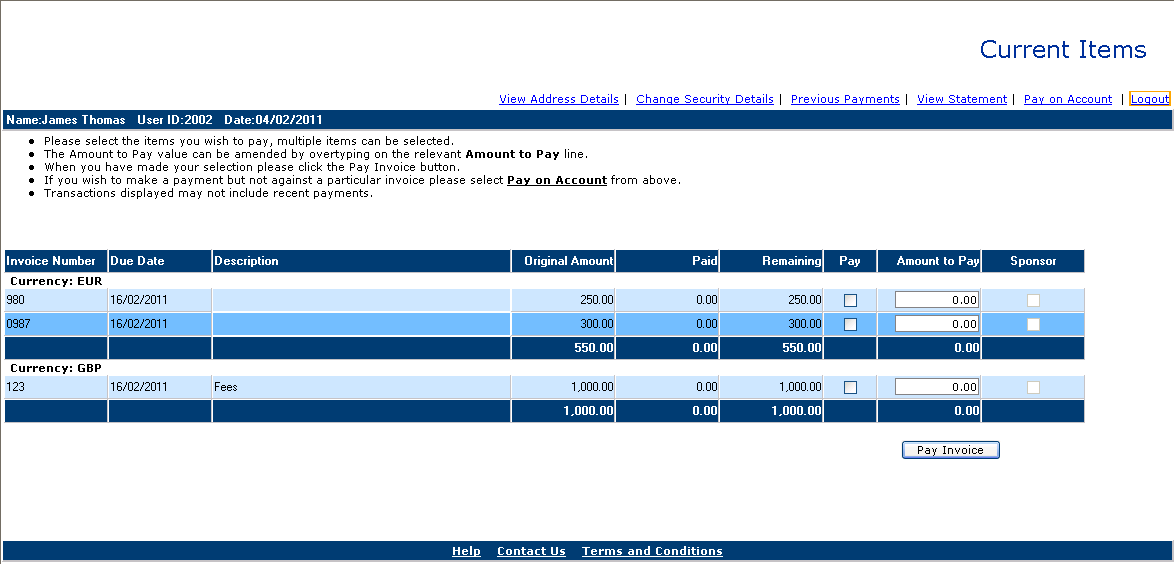
This displays all your current outstanding items.
If all your outstanding items are in one currency, if any of them are overdue, the Pay checkbox is checked on automatically and the Amount To Pay is defaulted to the Remaining value.
From here, as a student/customer you can:
• View the address details held on the system for you, by using the View Address Details option. This will display the Customer Details page.
• Change your password using the Change Security Details option. This will display the Change Security Details page.
• View any previous payments you have made using the Previous Payments option.
• View all of your outstanding transactions using the View Statement option.
• Make payments against any outstanding invoices you have using the Pay Invoice button; see Pay a specific Invoice for further details.
• Make payments on account for yourself using the Pay on Account option; see Pay on Account for further details.
 Notes:
Notes:
• If an invoice has been split into instalments (payment plan), each instalment will have PAYPLAN1, PAYPLAN2, etc in the Invoice Number field.
• If a sponsor is responsible for paying an invoice the Sponsor checkbox will be switched on for the invoice. If there is no sponsor, or the sponsor is not responsible for paying the invoice, the Sponsor checkbox will be switched off. This checkbox is only displayed for students/customers.
 Customer Details
Customer Details